Return Passwords
Passwords can be added to returns for an additional layer of security. Once added, passwords may be changed or removed.
Any user who knows the password can edit or remove it. However, if the password was lost, only the Admin user or another user with Administrator rights can change or remove it.
Passwords are case-sensitive, must contain no more than 20 characters, and cannot begin with a space.
To add a password to a return:
- From the open return, click the Edit menu; then, select Return Password.
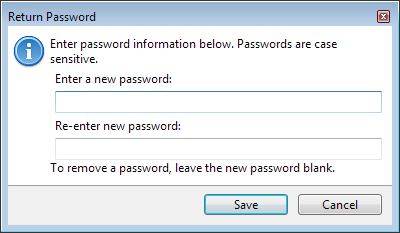
Add a password to a return
Passwords may also be added when saving a return for the first time. See Saving Returns.
- Enter and Re-enter the password in the appropriate fields.
- Click Save.
To edit or change a return password:
To change a return password, you must be in the open return; therefore, you must know the current password. If you don't know the password, see your Administrator to edit or remove the password. See Editing Return Passwords.
- From the open return, click the Edit menu; then, select Return Password.
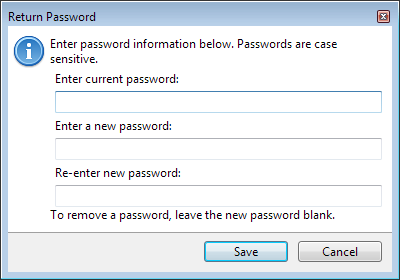
Edit or change a return password
- Enter the current password in the Enter current password field.
- Enter and Re-enter the new password in the appropriate fields.
- Click Save.
To remove a password from a return:
- Follow steps 1 and 2 for editing a password, above.
- In the Enter a new password and Re-enter a new password fields, enter nothing.
- Click Save.
See Also: